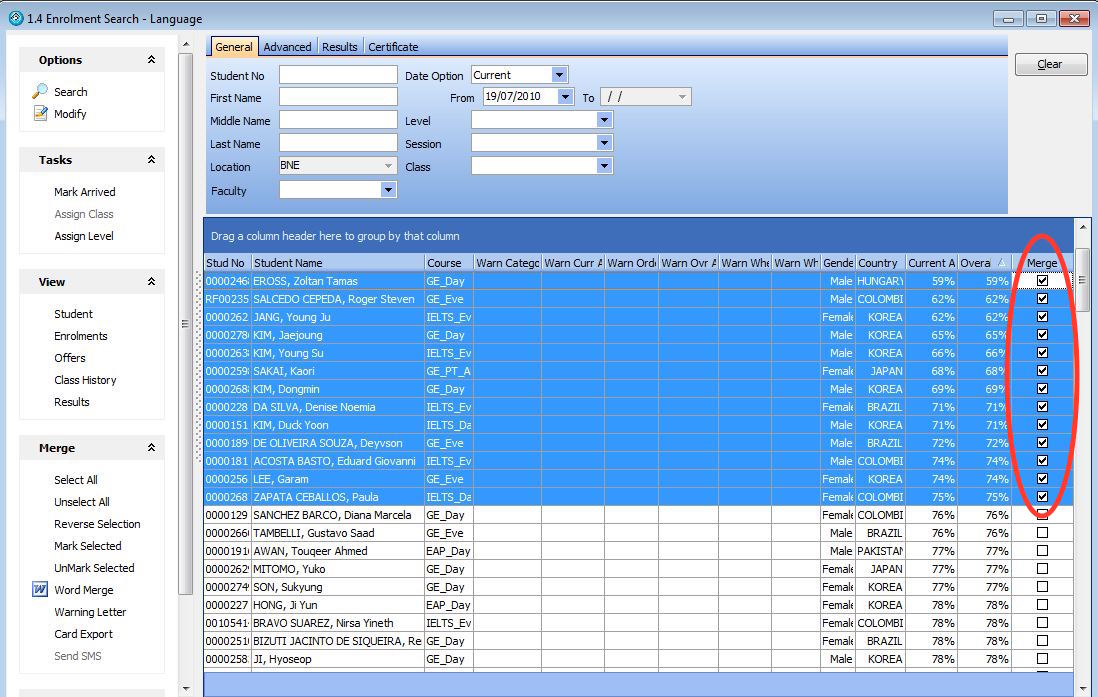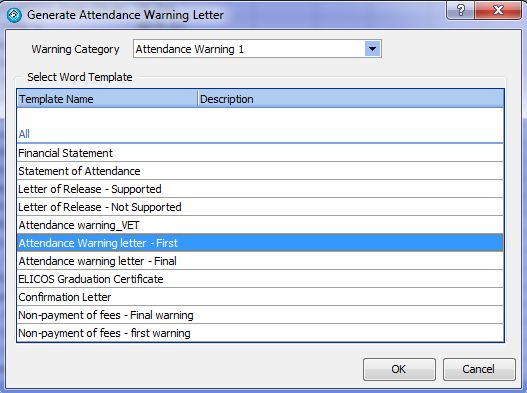It is possible to filter an enrolment search to display the attendance details ordered from lowest to highest. This allows staff to multi select students with attendance below a certain level and perform a mail merge. The following article demonstrates how to generate bulk warning letters for attendance.
Please first ensure that the attendance information is displayed in the Enrolment Search Results. It is also possible to display all of the warning fields in the search to identify if any and which warning letters have already been sent to the student.
Click on the top of the attendance column to order the results by lowest to highest. Following this, highlight all of the results with attendance below the accepted level at your college. Make sure that all of the merge checkboxes are ticked.
Then select the ‘Warning Letter’ merge option under the Merge left hand side bar. The below screen will be displayed. You will need to select the warning category and template that you wish to use, then press ok.